This means, OS X offers “Task Manager” as well, however, Apple calls this tool “Activity Monitor”. Below, we will explain how to find out if a RAM upgrade leads to the desired performance increase:
How to start the Mac board medium – „Activity monitor“
„Activity Monitor“ is located in the Mac utilities.
Step 1:
In the left display of the Finder, choose “Programs”.
Step 2:
Open the file “Mac utilities”.
Step 3:
Click to open the tool “Activity Monitor”.
Alternatively, you can run „Activity Monitor” by using the spotlight search:
Step 1:
Click on the magnifier icon in top right corner of the menu bar.
Step 2:
Type in “Activity Monitor”.

Step 3:
Start the tool.
The “Activity Monitor” will provide the following information about your RAM
Applications that utilise your memory
Some programs particularly stress your memory. This way you can locate memory hogs:
Step 1:
In the Activity Monitor choose the tab “System Memory”. Initially, all kinds of processes are listed.
Step 2:
For a better view, it is recommended to filter the processes by clicking on “View” in the menubar and choose “My processes” in the context menu.
Step 3:
The wasted space applications are now listed. Select the relevant program(s) and close it if you want to stop it.
“Memory Pressure“ graphic and general view of used memory
Further down in the Activity Monitor is a little chart named ”Memory Pressure”. It shows how busy your Mac’s RAM is. If there are some peaks, it is highly likely that you have to upgrade your RAM as the amplitudes show the memory load of the system. If you even notice performance loss during operation, the cause lies in the memory.
How much ”physical memory” is available and how much is used, is shown on the right side next to the chart. The value stated under “Swap Used” is particularly interesting as it indicates how much RAM you have to upgrade at the minimun, in order to have your Mac running smoothly. If the value is higher than 0, you should upgrade. The resulting performance will be considerably higher.

Upgrade of my Mac memory
In our general system overview you will find macbooks and the compatible RAM. Alas, the very latest MacBook models can’t be upgraded.
All of the iMac models can be upgraded easily. In our database, you will find your model and the matching RAM.
We are happy to advise! Contact us in the live chat, on our hotline or with our contact form.
How to build in the new RAM in your MacBook, is shown in our photo tutorial.
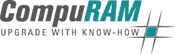

 (4 votes, average: 4.00 out of 5)
(4 votes, average: 4.00 out of 5)

All the steps have been discussed here very nicely. The technique is not so tough. You have shared all the information very nicely here. You may also get useful ideas from [removed-link] page.