For our customers who run their system on a Unix or VMware server, a system analysis with our RAMinator is not possible. However, there is an easy way to readout the relevant data for a RAM upgrade.
All you need is a command line, which you can access either locally at your console or remotely via SSH.
If your system is running on Linux, Unix, ESX3, please use the command
Dmidecode
For ESXi4 and upward, please type
smbiosDump
As a result, you will receive comprehensive system information:
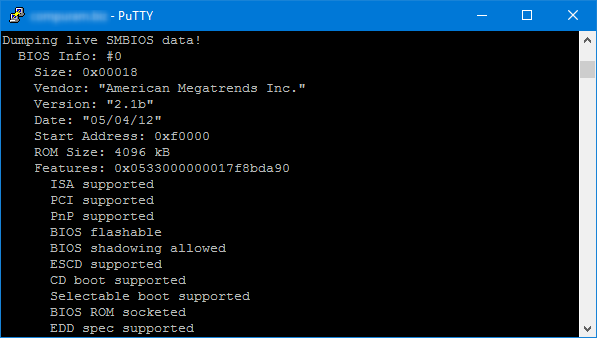
Please create a text file with this information and send it to us via email. In order to create this file, please use the command
dmidecode > system.txt
resp.
smbiosDump > system.txt

Our specialists will send you an offer with the memory compatible to your system – based on the information of the received file and within one hour during our business hours.
In other blog entries, you will find information on how to read your system data for Windows (with our tool RAMinator) or for Apple.
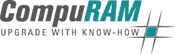


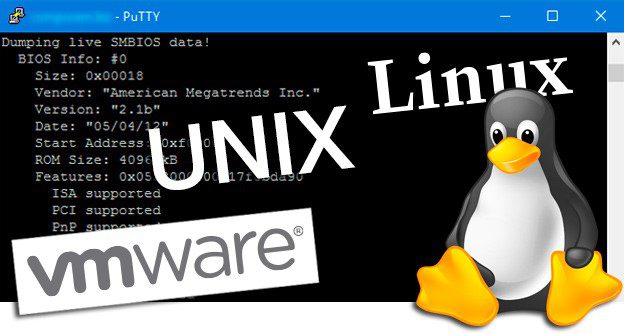
I use ubuntu studio and your command not exist here i my consol!
the best i can see is sudo dmidecode -t and then add the memory or processor to get their information . I tried to install smbiosDump but i was unable to locate that command.
If you are in need of setting up an automatic toast plant and pasta line, you can reach us for quality products for your plants at an economical rate.
Thank you. We have been wondering for a long time where we can get something like that.